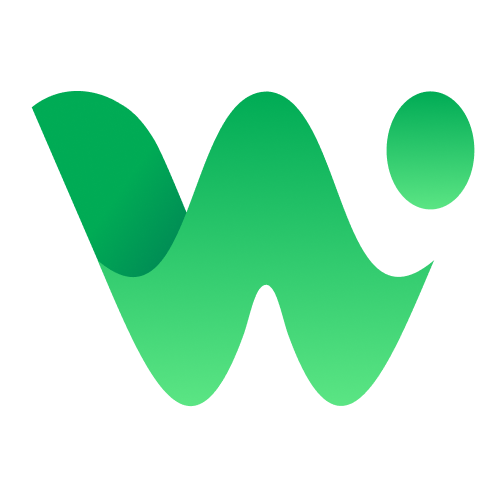Facebook Business Verification for WhatsApp API : The New Process.
The rules have changed! You can now start with the WhatsApp API without waiting for verification. But what's the catch? Our blog breaks down the new process and why verification is still your key to growth.

The Latest on Facebook Business Verification for the WhatsApp API
For years, Facebook Business Verification was a mandatory first hurdle for any business wanting to use the WhatsApp API at scale. This often meant long waiting periods, document submissions, and a common point of friction for many growing companies.
That has now changed.
In a significant update, Meta has streamlined the process, allowing businesses to get started with the WhatsApp Cloud API instantly, without waiting for verification. However, verification still plays a vital role in unlocking your account's full potential.
At WhatsEra, we help you navigate this new landscape. This guide explains the updated process, why verification is still essential for your long-term strategy, and the simple steps you can take to complete it when you're ready.
The New Way to Get Started (No Verification Required)
Meta's updated policy allows new businesses to start using the WhatsApp Cloud API right away, with a foundational level of access. This means you can bypass the traditional verification process to begin your WhatsApp journey.
Limited Access Tier
When you first connect your WhatsApp Business Account through a Tech Provider like WhatsEra, you are automatically placed in the "Limited Access" Tier. This means you can:
- Send messages to 250 unique customers in a rolling 24-hour period.
- Use up to 2 phone numbers for your business.
This is a fantastic way for startups and small businesses to test the waters, send initial campaigns, and engage with customers.
Apply for WhatsApp API with WhatsEra.
How to Upgrade Automatically
The best part? You can upgrade to a higher tier automatically without ever completing a formal business verification. By engaging in high-quality conversations with your customers, your account will be automatically promoted to the next tier once you reach a certain volume. The key is to:
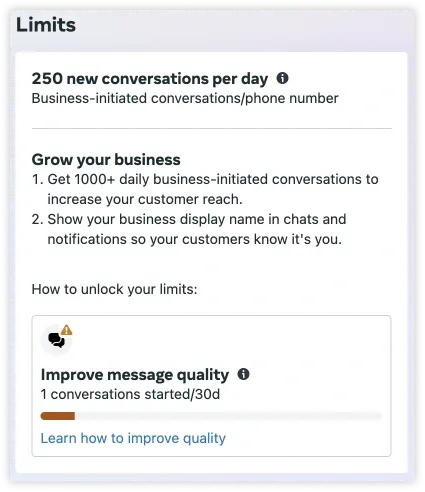
- Maintain a high-quality rating for your phone number.
- Engage in conversations with at least 1,000 unique customers over a 30-day period.
This new approach puts the focus on delivering value and a positive customer experience, making it easier for legitimate businesses to scale quickly.
Why Verification is Still Crucial for Long-Term Growth
Even with the new process, Meta Business Verification remains a critical step for serious businesses aiming for brand authority and advanced features.
Verification Unlocks These Key Benefits:
- The Official Blue Tick (Official Business Account): The most significant reason to get verified. Once your business is verified, you become eligible to apply for the "Blue Tick." This badge of authenticity is displayed next to your business name, instantly building trust and credibility with your customers. Without verification, you cannot get the Blue Tick.
- Higher Messaging Limits: While you can upgrade your messaging tier without verification, getting verified allows you to officially increase your messaging limits and add more phone numbers to your account, crucial for large-scale operations.
- Enhanced Security: Verification adds another layer of security and integrity to your business account, protecting your brand from impersonation.
The takeaway: You don't need verification to start, but you absolutely need it to build a respected, trusted, and scalable brand on WhatsApp.
The Step-by-Step Verification Process
When you’re ready to apply for verification to unlock the benefits above, the process is straightforward.
Step 1: Fill Out the Business Info Section
This is the first and most critical step. Before you can even access the verification button, you must complete the "Business Info" section in your Meta Business Manager.
- Log in to your Meta Business Manager.
- Navigate to Settings > Business Settings > Business Info.
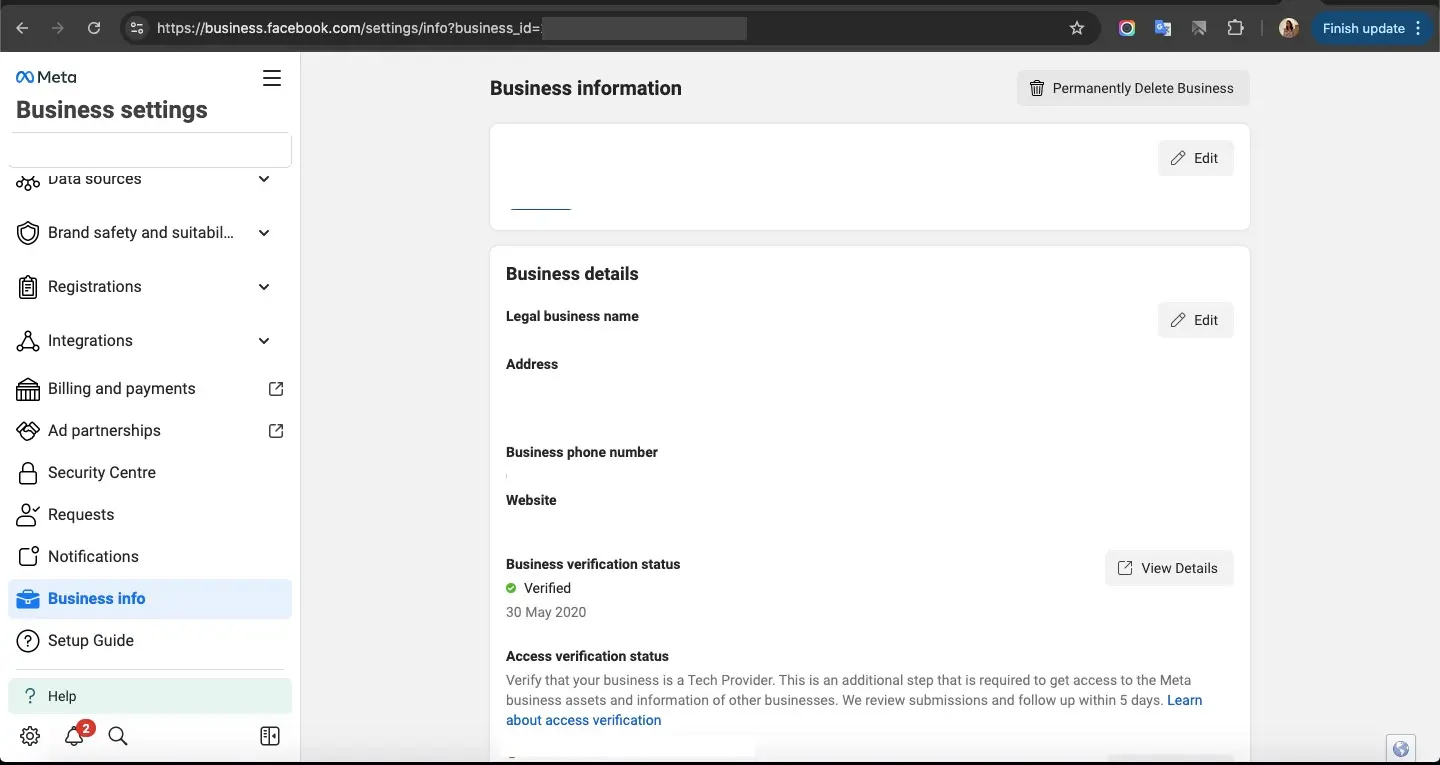
- Fill out all the required details, including your business’s legal name, address, phone number, and website.
- Ensure this information is an exact match to what is on your official documents. Inconsistencies here are the most common reason for rejection.
Step 2: Access the Security Center and Start Verification
Once your Business Info is complete, you can proceed with the verification itself.
- Navigate back to Settings > Security Center.
- Under the "Business Verification" section, Click on the "Start Verification" button. If the button is grayed out, it means you first need to have a WhatsApp Business Account set up with a phone number.
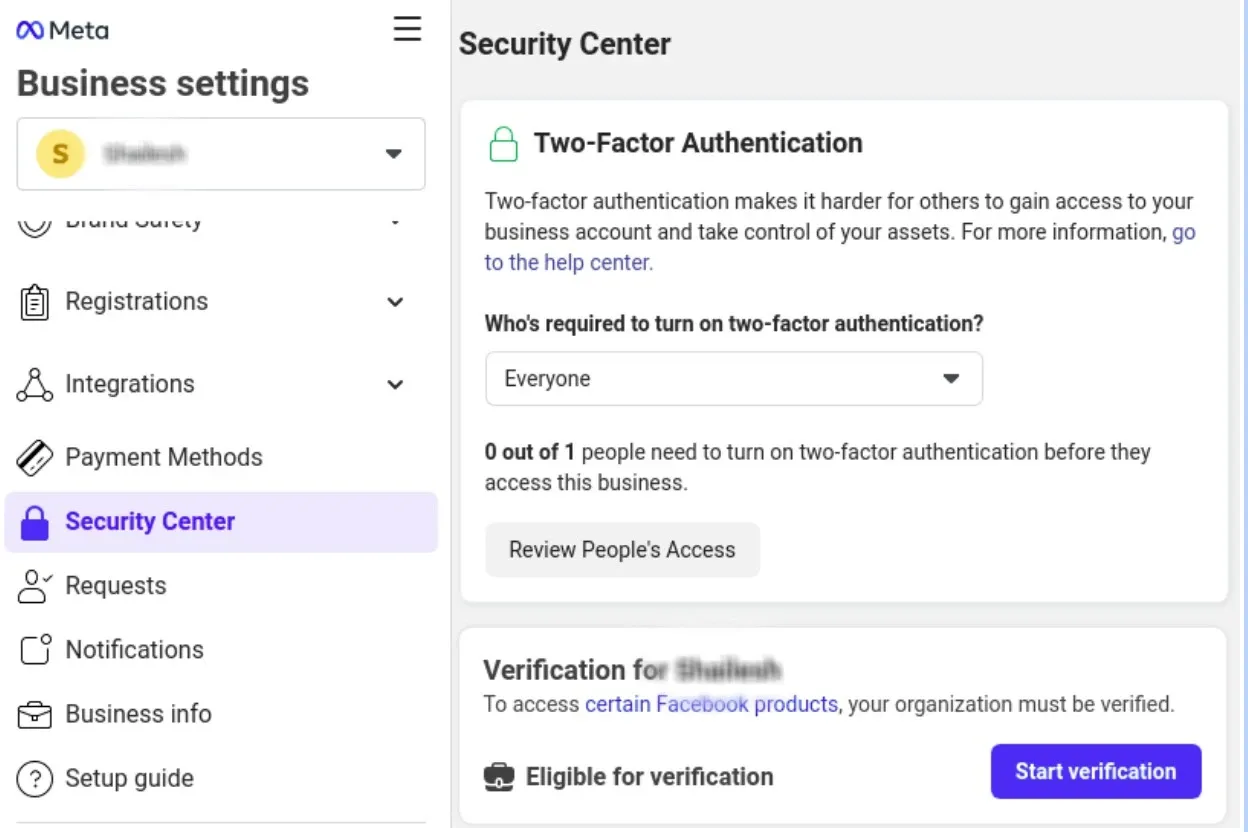
Required Documents & Information
Before you start, gather these documents:
- Document 1 (Proof of Legal Business Name & Address): A business bank statement, utility bill, or business license.
- Document 2 (Proof of Legal Authority): A document showing you are authorized to represent the business, such as a certificate of incorporation or an official letter on company letterhead.
Accepted Documents in India:
- Business bank statement
- Business license
- Certificate of incorporation
- Goods and services tax registration certificate(GST)
- Permanent Account Number Card (PAN)
- Shop establishment certificate
- Udyog Aadar (UID)
- Utility bill
Verification Steps:
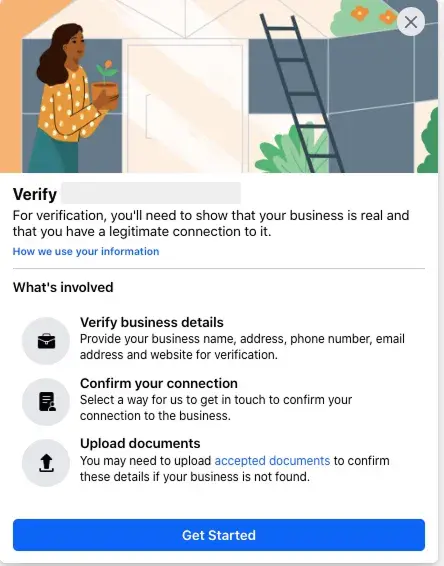
- Submit Business Details: The form will auto-populate with the information you entered in Step 1. Double-check for accuracy.
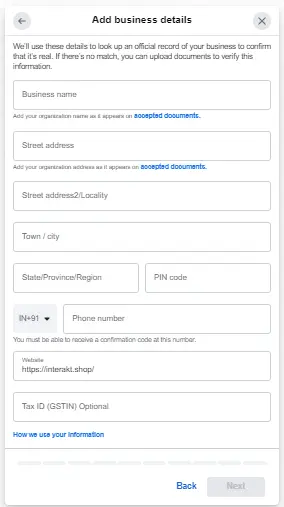
Fill the exact same details as mentioned in the documents.
- Select a method: Select method to receive a verification code. This will be sent by Meta at a later time.
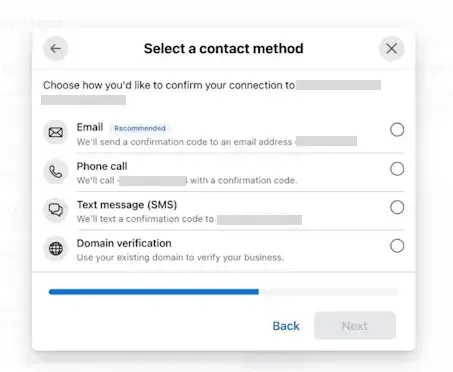
- Upload Documents: Upload the required documents to prove your business identity and your authority to represent it.
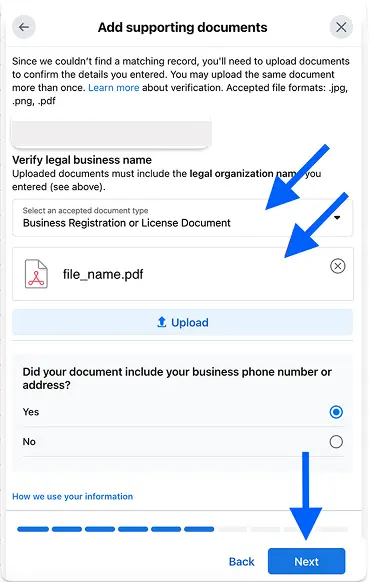
- Confirm Identity: Meta will provide a confirmation option, such as sending a code to your business email or phone number.(always choose meta recommended method) Complete this step to confirm your connection to the business.
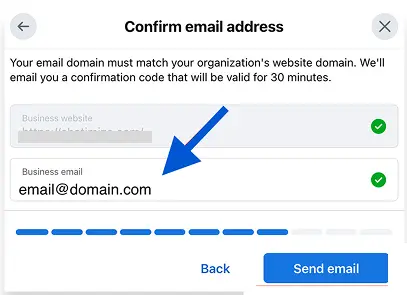
Submit for Review: Once submitted, Meta's team will review your application. You can track the status directly in the Security Center.
After you upload the documents, Meta will review them as quickly as they can. This may take up to 14 business days.
If Your Verification is Rejected
Don't worry—rejection is a common, and usually fixable, issue.
- Check the Reason: Meta will provide a specific reason. Common issues include inconsistent information, illegible documents, or an incorrect business name.
- Correct & Resubmit: Address the feedback directly, update your information or documents, and resubmit your application. You can try again after a rejection.
What is Meta Verified for Businesses?
Separate from the standard (and free) business verification process, Meta has introduced Meta Verified for Business—a new paid subscription service. This offering is designed to give businesses a premium package of features, including the verified badge, enhanced impersonation protection, and direct account support.
While standard business verification is a one-time process for platform access, Meta Verified is an ongoing subscription for enhanced benefits.
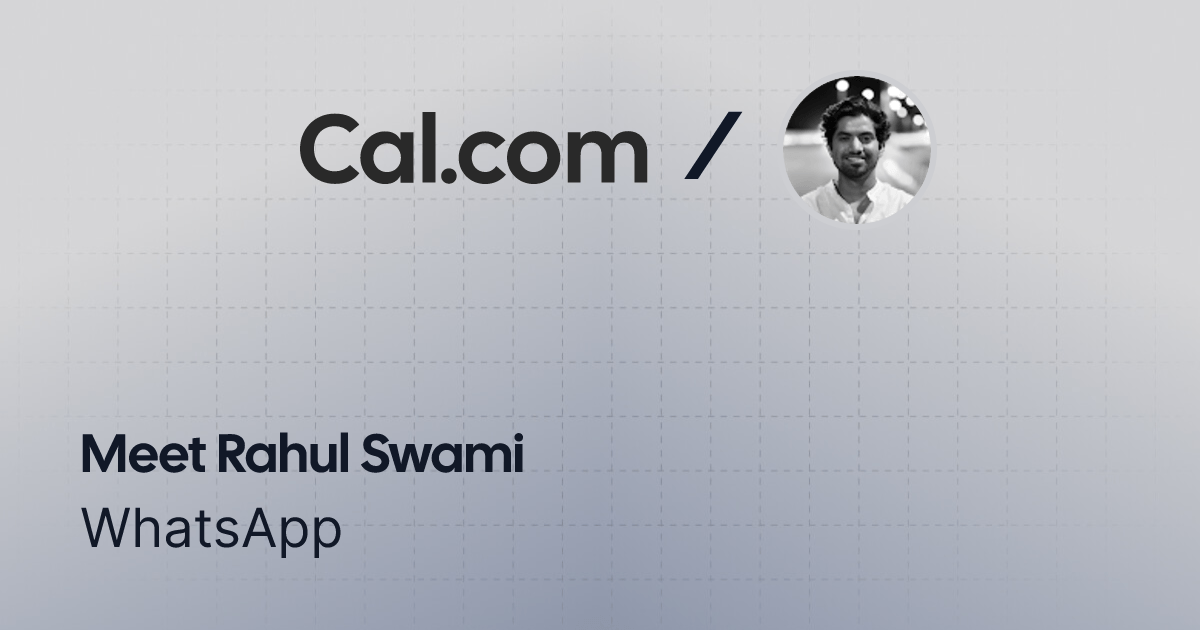
Your Partner in Verification and Growth
Meta’s new approach gives you the flexibility to start using the WhatsApp Cloud API immediately, putting the power of automated messaging in your hands faster than ever.
However, to truly stand out, build trust, and scale effectively, business verification is an indispensable step. Whether you're starting small or ready to go all-in, WhatsEra is your official partner. We provide the tools, support, and expertise to ensure your verification process is smooth, so you can leverage the full power of WhatsApp for your business growth.
Ready to get started? Our team is here to help you navigate the new process and build a successful presence on WhatsApp.
Apply for WhatsApp API with WhatsEra.
To get started with the WhatsApp API, partner with WhatsEra, an official Meta Tech Provider. We offer a streamlined onboarding process, a unified platform for WhatsApp and Email, and all the tools and support you need to scale your business communication efficiently.